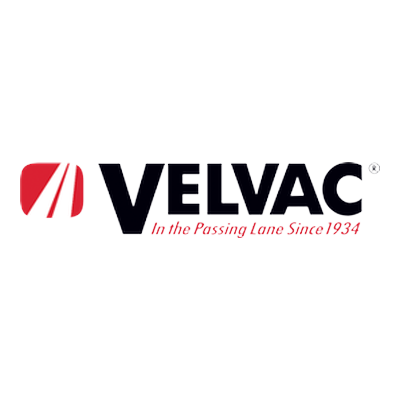
Velvac Parts & Fittings at The Truck Shop – Trusted Truck Parts in Auburn, WA & Portland, OR
Velvac Parts & Fittings at The Truck Shop – Trusted Truck Parts in Auburn, WA

The Importance of Regular Maintenance on Work Trucks
The Importance of Regular Maintenance on Work Trucks When you rely on work trucks every

Drive With Confidence: 7 Safety Features That Set Hino Trucks Apart
Drive With Confidence: 7 Safety Features That Set Hino Trucks Apart When you’re behind the
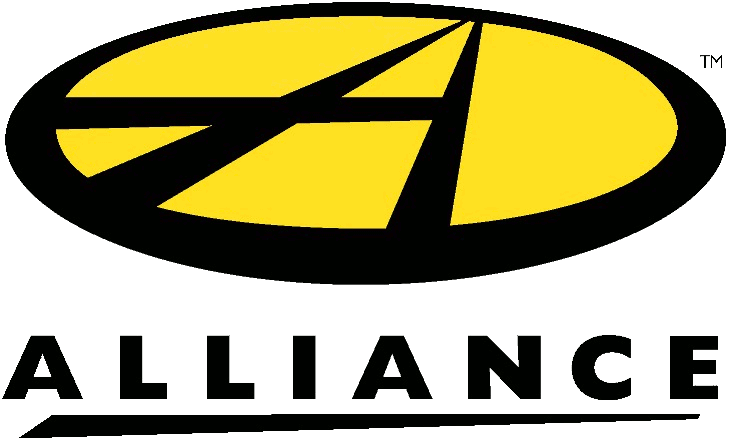
Maximizing Uptime with Alliance Truck Parts and The Truck Shop
Maximizing Uptime with Alliance Truck Parts and The Truck Shop When you’re an owner-operator or

9 Reasons to Buy a Capacity Yard Spotter Truck for Your Fleet in Washington & Oregon
9 Reasons to Buy a Capacity Yard Spotter Truck for Your Fleet in Washington &

6 Reasons Why a Wickum Weld Cab Rack Is the Ultimate Choice for Heavy-Duty Trucks
6 Reasons Why a Wickum Weld Cab Rack Is the Ultimate Choice for Heavy-Duty Trucks
Never Miss an Update: How to Add The Truck Shop to Your Safe Sender List
📧 Gmail (Google Mail)
- Open your Gmail account.
- In the search bar at the top, type:
from:@thetruckshop.comand hit enter. - Open any email from us (if available), or wait for the next one to arrive.
- Hover over our sender name at the top of the message.
- Click “Add to Contacts” in the pop-up.
- To make sure future emails don’t go to spam:
- Click the gear icon (⚙️) and choose See all settings.
- Go to the Filters and Blocked Addresses tab.
- Click Create a new filter.
- In the From field, type
@thetruckshop.com, then click Create filter. - Check Never send it to Spam and click Create filter.
📧 Outlook.com / Hotmail / Live / MSN
- Log into your Outlook account.
- Click the Settings icon (⚙️) in the top right corner.
- Scroll down and select View all Outlook settings.
- Navigate to Mail > Junk Email.
- Under Safe senders and domains, click Add.
- Type
thetruckshop.comand click Enter. - Click Save.
📧 Apple Mail (iCloud.com)
- Go to www.icloud.com and log in.
- Open the Mail app.
- Find an email from
@thetruckshop.com(if you have one). - Click the email to open it.
- Hover over our address at the top, then click the Add to Contacts icon.
- Click the gear icon ⚙️ in the sidebar.
- Select Preferences > Rules.
- Click Add a Rule.
- Name it something like “Truck Shop Safe Sender.”
- Set “If a message is from” > “ends with” >
thetruckshop.com, then “Move to Inbox”. - Click Done.
📧 Yahoo Mail
- Open your Yahoo Mail inbox.
- Click the Settings icon (⚙️) > More Settings.
- Go to Filters > Add new filters.
- Name the filter “Truck Shop.”
- Set the filter rules:
From contains@thetruckshop.com - Choose to move the message to your Inbox.
- Click Save.
📧 Microsoft Outlook Desktop App (Office 365)
- Open Outlook on your desktop.
- Go to the Home tab.
- Click Junk > Junk E-mail Options.
- Choose the Safe Senders tab.
- Click Add.
- Enter
@thetruckshop.com, then click OK.
Why It Matters
By whitelisting our domain, you’ll always be in the loop with:
- Product highlights and walkarounds
- Inventory updates
- Special offers and exclusive deals
- Fleet tips and service information
- Truck Shop news and announcements
We respect your inbox, and we only send emails we think are valuable to you. If you ever want to update your preferences, there’s an easy link in every message.
Stay Connected - Add Us Today!
Adding The Truck Shop to your safe sender list is the easiest way to make sure you’re getting the information you signed up for. If you need help, just reply to this post or reach out to our support team, we’re happy to assist!

